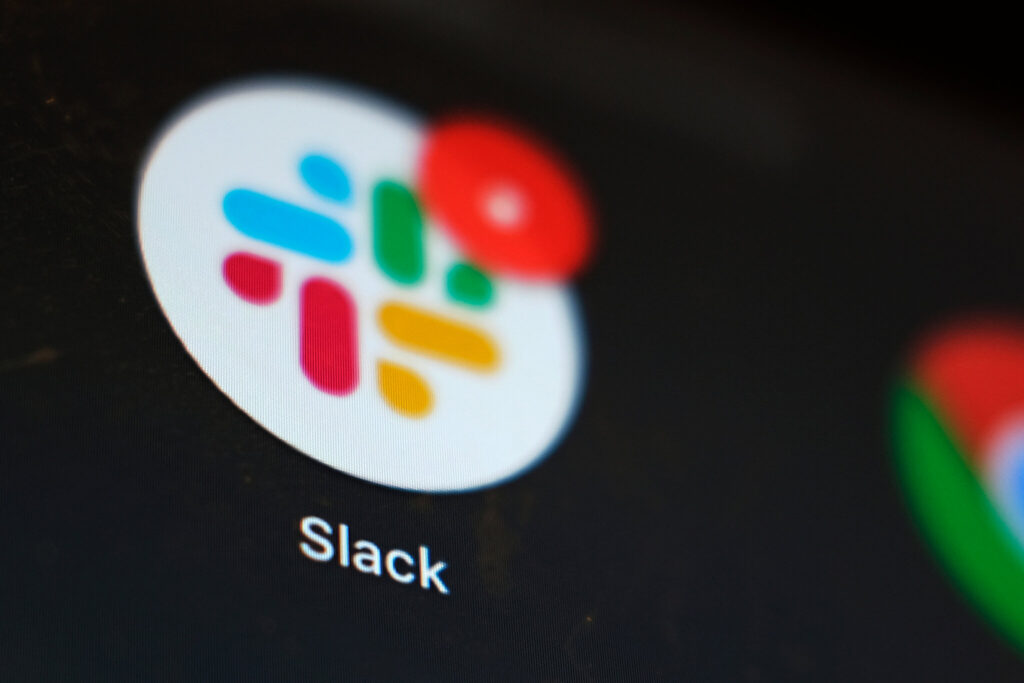In the age of remote work and the increasing reliance on digital communication tools, Slack has emerged as a leading platform for team collaboration. With its chat features, file sharing capabilities, and integration options, it’s no wonder that millions of users across the globe have adopted Slack as their go-to communication tool. However, while Slack offers a plethora of benefits, it’s not without its fair share of problems. In this blog post, we’ll dive deep into the various issues associated with using Slack for communications, ranging from connectivity woes to privacy concerns, and explore possible solutions.
Connectivity Issues Galore
One of the most common issues that plague Slack users is connectivity problems. Whether it’s slow loading times, constant disruptions in chat, or sporadic outages, these issues can severely hinder productivity, especially for remote teams. Often, users are left frustrated with error messages that blame their “Internet connection.” However, the root cause of these issues may not always be as simple as a poor connection.
Slack, like any other cloud-based service, is heavily dependent on its servers’ availability. The status of Slack’s servers can be checked on its status page, which is the first thing users should visit when experiencing connectivity issues. The status page provides real-time updates on the health of Slack’s services, showing if there’s a possible outage on Slack’s end or if the problem lies elsewhere.
The Role of Internet Connection
Before jumping to conclusions about Slack’s servers, it’s crucial to assess your own internet connection. Fluctuations in your internet’s stability and speed can contribute to the perception of Slack issues. To rule out this possibility, follow these steps:
- Check Your Internet: Visit various websites and conduct a speed test to ensure your internet connection is stable.
- Clear Cache and Cookies: Sometimes, browser cache and cookies can affect web-based Slack usage. Clearing them in your web browser (e.g., Google Chrome) can help resolve issues.
- Browser Extensions: Certain browser extensions might interfere with Slack’s functionality. Disable them temporarily and see if it makes a difference.
- Update Your Browser: Ensure you’re using the latest version of your web browser. Outdated browsers can cause compatibility issues.
- Network Configuration: If you’re in a different location or using a different network, check if firewall or network configurations are causing the problem.
- Antivirus Software: Antivirus software can occasionally block Slack’s connections. Make sure your antivirus isn’t causing the issue.
Digging Deeper: Slack Server Problems
If your internet connection checks out and Slack’s status page doesn’t indicate any major issues, it’s time to consider that Slack’s servers might be at fault. In such cases, you’re not alone. Slack frequently experiences downtime or performance issues, affecting a large number of users.
To stay updated on Slack’s current status and the number of reports regarding the issues you’re facing, you can subscribe to real-time notifications from Slack’s support team. They will provide information about ongoing incidents and signs of improvement.
Potential Solutions
While Slack may not be entirely within your control, there are some best practices and possible solutions to mitigate connectivity problems:
- Use Slack Desktop App: The Slack desktop app tends to be more stable than the web version since it relies less on the state of your web browser.
- Consider a Different Location: If you’re experiencing issues while working remotely, try switching to a different location with a more reliable internet connection.
- Optimize File Uploads: Large file uploads can strain your internet connection and cause delays. Consider using external cloud services for sharing large files.
- Try Slack Calls: If chat is failing you, consider Slack calls as an alternative for communication.
- Explore Slack Standup Meetings: Traditional standup meetings may not be feasible for remote teams. Instead, try using Slack for daily standup meetings, which can help maintain team cohesion.
- Investigate Network Administrator Settings: If you’re in a corporate environment, consult your network administrator to ensure that Slack isn’t being blocked or throttled by security tools.
Privacy Concerns: Guarding Sensitive Information
Another significant concern when using Slack is the handling of personal and sensitive information. Slack’s privacy policy dictates how it manages user data, and while the company claims to take security seriously, it’s essential to be aware of potential risks:
- Sensitive Information: Be cautious about sharing sensitive information on Slack. Always verify the recipients and channels to avoid accidental leaks.
- Pinned Messages: Slack allows users to pin messages for easy reference. However, these messages can contain valuable information that should be handled with care.
- Security Tools: Consider using additional security tools and encryption services to safeguard your important messages and files.
- Audit Your Slack Workspace: Regularly audit your Slack workspace to ensure that users with access are the ones who should have it. Remove inactive or unnecessary users.
- Review Permissions: Review and restrict permissions within your Slack workspace to limit access to sensitive data.
DNS and Connectivity
DNS (Domain Name System) issues can sometimes be at the heart of connectivity problems. Slack’s servers rely on DNS to resolve domain names to IP addresses. If you suspect DNS-related issues, consider these steps:
- Alternative DNS Service: Switch to an alternative DNS service like Google Public DNS or Cloudflare DNS to see if it resolves connectivity problems.
- Network Configuration: Ensure that your network configurations, including DNS settings, are correctly configured.
- Websocket Connections: Slack uses WebSocket connections for real-time communication. If WebSocket connections are blocked or interrupted, it can lead to connectivity issues. Verify that these connections are not being blocked.
Conclusion: Finding Peace of Mind in Slack
While Slack is a valuable tool for communication and collaboration, it’s not without its share of problems, ranging from connectivity issues to privacy concerns. To make the most of Slack and minimize these issues, it’s essential to stay informed about Slack’s current status, follow best practices, and take proactive measures to safeguard sensitive information.
For remote teams, Slack can provide a sense of unity and connection, but it’s crucial to understand that it’s not the only thing contributing to successful remote work. Combining Slack with other communication tools and adopting good security practices can help maintain peace of mind while using this powerful platform.
In the end, Slack is just one piece of the puzzle for remote teams and small businesses. By acknowledging its limitations and implementing the suggested solutions, you can maximize its benefits while minimizing the pitfalls that come with it.